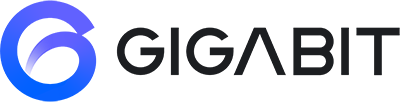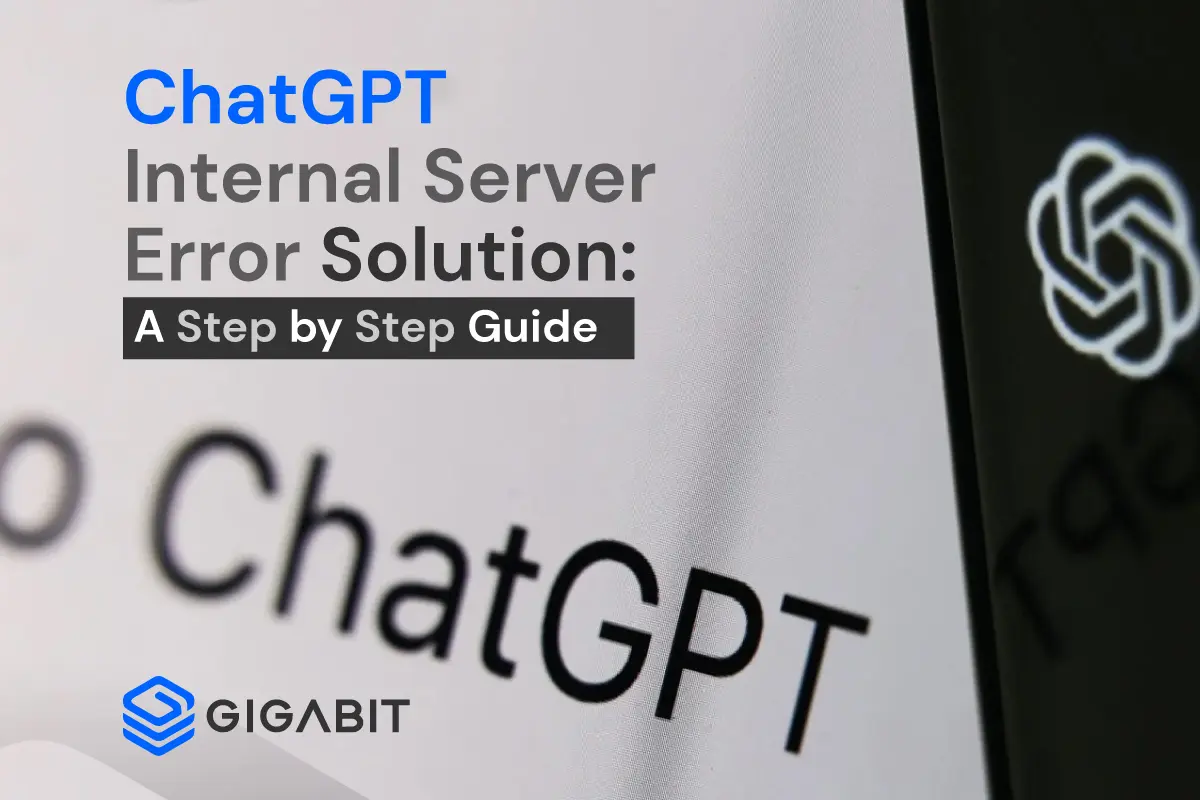Sometimes when you’re accessing Chat GPT, you might see an error message that says “Internal Server Error”. This means that ChatGPT servers had a problem while trying to do something for you, which made things login loop & stop working.
There are a few different things that can cause this error to happen, like having a bad internet connection, using old software, or having a messed-up browsers cache.
Don’t worry, you can do some things to fix it! You can try checking your internet connection, clearing your cache and cookies, restarting your device, and making sure your software is up to date.
What is ChatGPT Internal Server Error?
ChatGPT Internal Server Error is a problem that happens when the server handling a user’s request has an issue. It can happen for different reasons like bad internet, old software, or a messed-up cache. This error can cause problems for users and the message “Internal Server Error” appears on the screen to show that it’s not a problem with the user’s device or internet.
Step-by-Step Solution For Server Error
Resolving ChatGPT Internal Server Error is a straightforward process that can be done by following a few simple steps. Let’s take a look at these step-by-step solutions.
Check Internet Connection or Network error on long responses
The first step to fix Internal Server error message is to check your internet connection. A weak or non-working connection may lead to an error.
Here’s a breakdown of the process:
- Click your Internet icon to expand the Connection details
- Check your connection details
- If your connection shows “Connected, No-internet,” contact your internet service provider or restart your router
- If your connection shows “Connected, Secured,” proceed to the next step
- Check your internet speed at Fast dot Com
- If the internet speed is low, contact your internet service provider to upgrade the speed
- If the internet speed is good, follow the next section
Clear Cache and Cookies
Clearing the cache and cookies from the browser can help to fix ChatGPT Internal Server Error. Access the browser settings and select the option to clear cache and cookies.
Here’s a breakdown of the process:
- Open your Google Chrome browser and click on the three-dot icon
- Click on “Settings” to open the browser settings
- Click on “Privacy and security” on the top-left side of the Browser Setting panel
- Click on the “Clear browsing data” section in the middle of the Privacy and Security panel under Privacy and Security
- Confirm the two right marks are here and click on “Clear data”
- Confirm the blue right mark is on the “Cookies and other site data” and “Cached images and files”
- Click on “Clear data”
- Try your ChatGPT and check if the problem is gone
Restart the Device
Restarting the device can help resolve Server Error. Simply turn off the device and then turn it back on after a few minutes.
Here’s a breakdown of the process:
- Close all your opening applications
- Click on “Start”
- Click on the “Setting icon” and click on the “Restart” button
- Wait for two minutes and check back to your ChatGPT to see if it’s working
If the problem persists, move on to the next step.
Check for Software Update December
Outdated open ai software can cause an Internal Server Error on ChatGPT, so it is important to check for any available updates. This can be done by accessing the device or browser settings and checking for updates.
Here’s a step-by-step process for checking for software updates:
- Access device or browser settings
- Locate the “Updates” or “Software Updates” section
- Check for available updates
- If updates are available, follow the instructions to install them
- Restart the device or browser if necessary
Note: The specific steps to check for updates may vary depending on the device or browser being used.
Contact Support Team
If none of the above steps solve the Error, it is recommended to contact the support team. They will be able to assist in resolving the issue and get ChatGPT up and running again.
Tips to Prevent Internal Server Error ChatGPT
Preventing ChatGPT Internal Server Error is important to have a good experience of openai account. You can prevent it by updating your software, device, and browser regularly, and not doing too many things at once.
- To update your software, check for updates regularly.
- To update your device and browser, go to settings and look for updates.
- To avoid overloading the system, only use ChatGPT as intended and don’t do too many things at once. This can cause problems.
Conclusion
This blog post gave a guide to solve ChatGPT Internal Server Error. By following the steps, you can fix the error and use ChatGPT without problems. Also, to prevent this error from happening, you can use the tips given.
If you need more help, you can visit the ChatGPT support page or ask the support team for help. To connect with ChatGPT, click on the chat button.